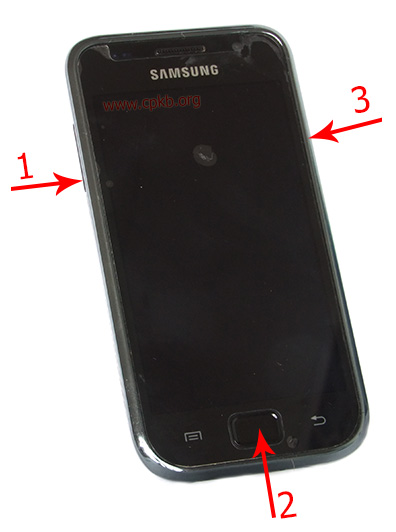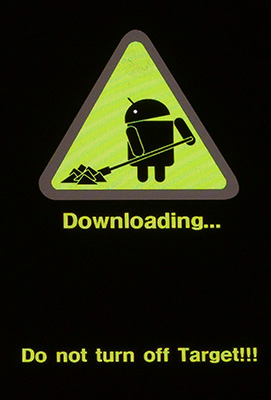Difference between revisions of "Samsung GT-i9000 Galaxy S download mode"
(Created page with "Entering Samsung GT-I9000 Galaxy S mobile phone to Download Mode. == Also known as == * Samsung GT-I9000 GalaxyS service mode * Samsung GTI9000 ...") |
m |
||
| Line 19: | Line 19: | ||
4. When Samsung logo appears, release the buttons, and phone will start in ''Download Mode''. <br /> | 4. When Samsung logo appears, release the buttons, and phone will start in ''Download Mode''. <br /> | ||
| − | Downloading... Do not turn off target!!! will appear on screen. | + | ''Downloading... Do not turn off target!!!'' will appear on screen. |
[[File:Samsung_GT-I9000_Galaxy_S_download_mode_screen.jpg]] | [[File:Samsung_GT-I9000_Galaxy_S_download_mode_screen.jpg]] | ||
5. Ready. You can flash your phone. | 5. Ready. You can flash your phone. | ||
| + | |||
| + | (To exit ''Download Mode'' remove then insert battery.) | ||
'''''Note: Some Samsung GT-I9000 Galaxy S mobile phones can not boot into Download Mode. Those mobile phones has a bootloader / firmware that does not support 3-button Download Mode. On those mobile phones [[Samsung download mode usb jig]] should be used!''''' | '''''Note: Some Samsung GT-I9000 Galaxy S mobile phones can not boot into Download Mode. Those mobile phones has a bootloader / firmware that does not support 3-button Download Mode. On those mobile phones [[Samsung download mode usb jig]] should be used!''''' | ||
Latest revision as of 17:39, 10 January 2013
Entering Samsung GT-I9000 Galaxy S mobile phone to Download Mode.
Contents
Also known as[edit]
- Samsung GT-I9000 GalaxyS service mode
- Samsung GTI9000 Galaxy S download state / flash mode
Notes[edit]
- Charge battery before updating the firmware!
- You can use Samsung download mode usb jig to boot phone in Download Mode.
Procedure[edit]
1. Turn phone off completely. / Remove then insert battery.
2. Press and hold Volume down (1) button and Home (2) button.
3. While holding those two buttons, turn on phone phone by pressing Power (3) button.
4. When Samsung logo appears, release the buttons, and phone will start in Download Mode.
Downloading... Do not turn off target!!! will appear on screen.
5. Ready. You can flash your phone.
(To exit Download Mode remove then insert battery.)
Note: Some Samsung GT-I9000 Galaxy S mobile phones can not boot into Download Mode. Those mobile phones has a bootloader / firmware that does not support 3-button Download Mode. On those mobile phones Samsung download mode usb jig should be used!