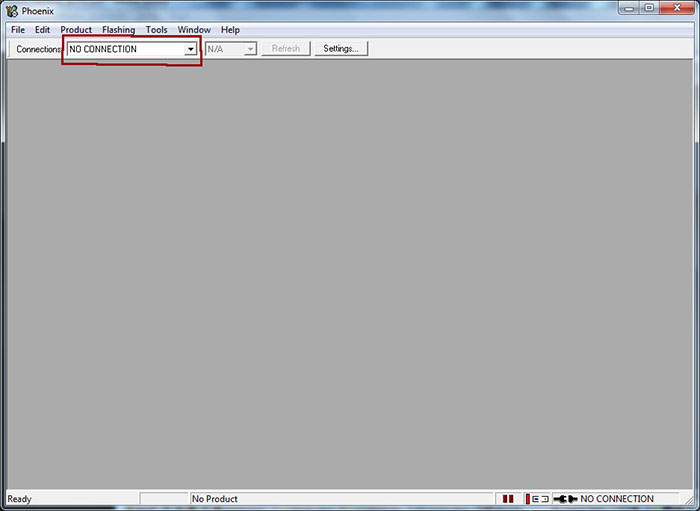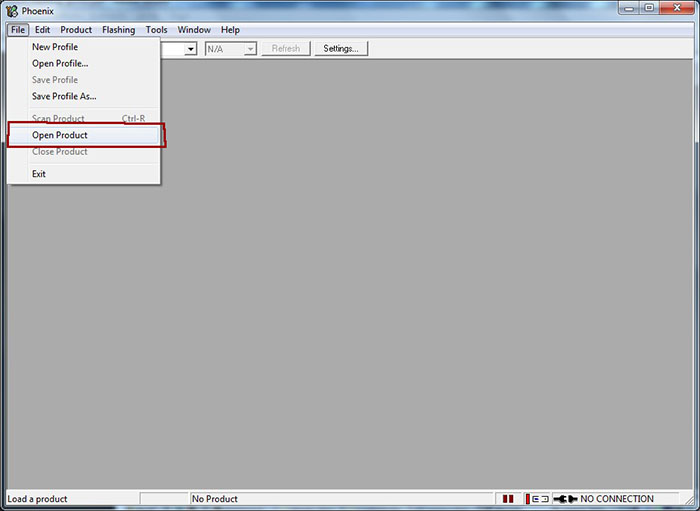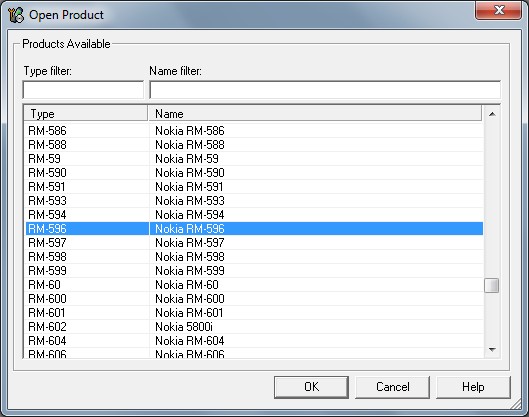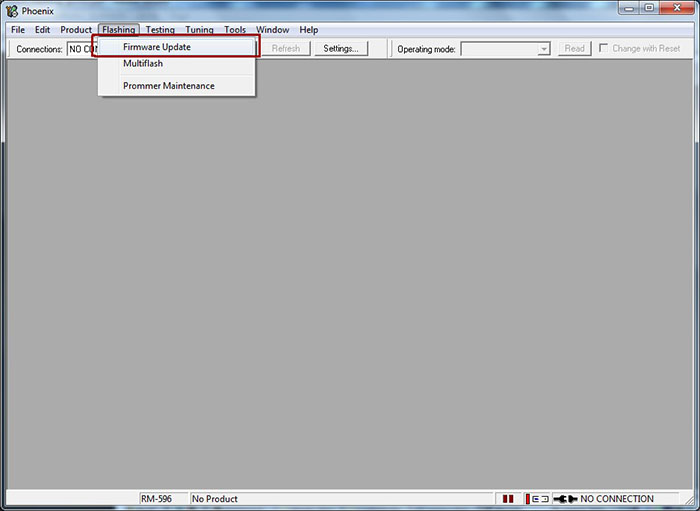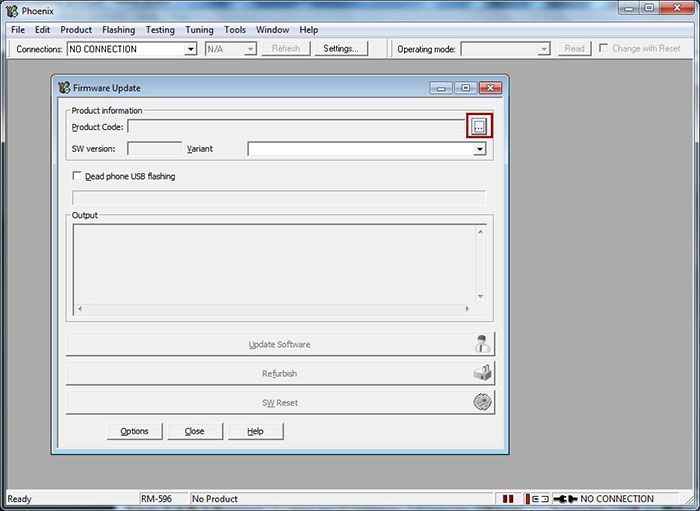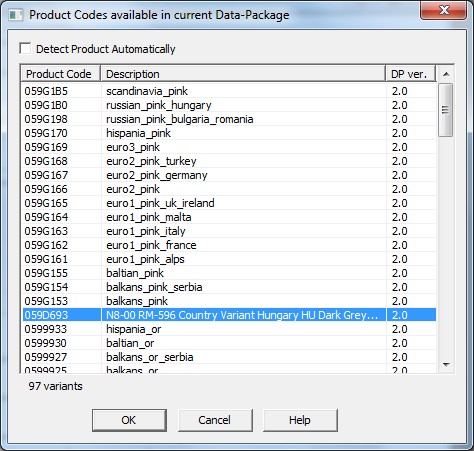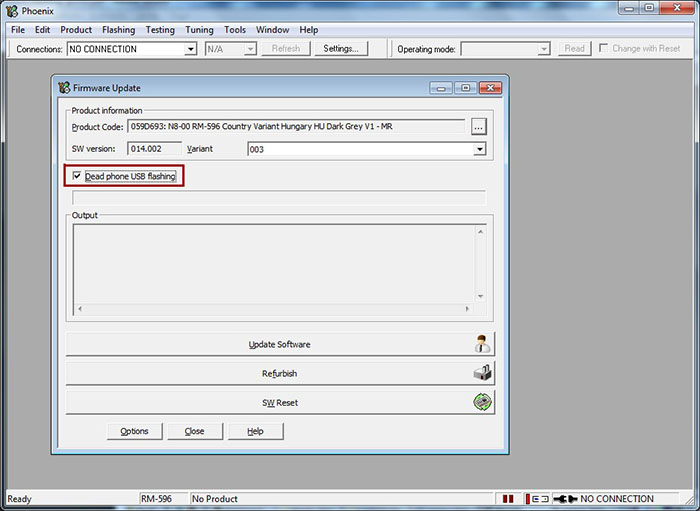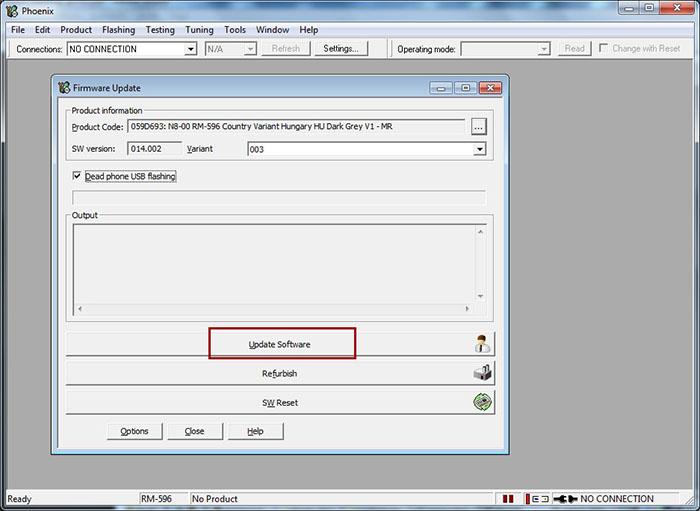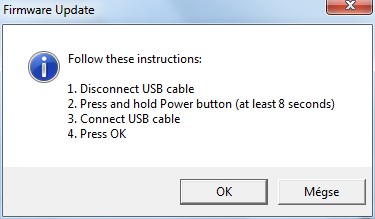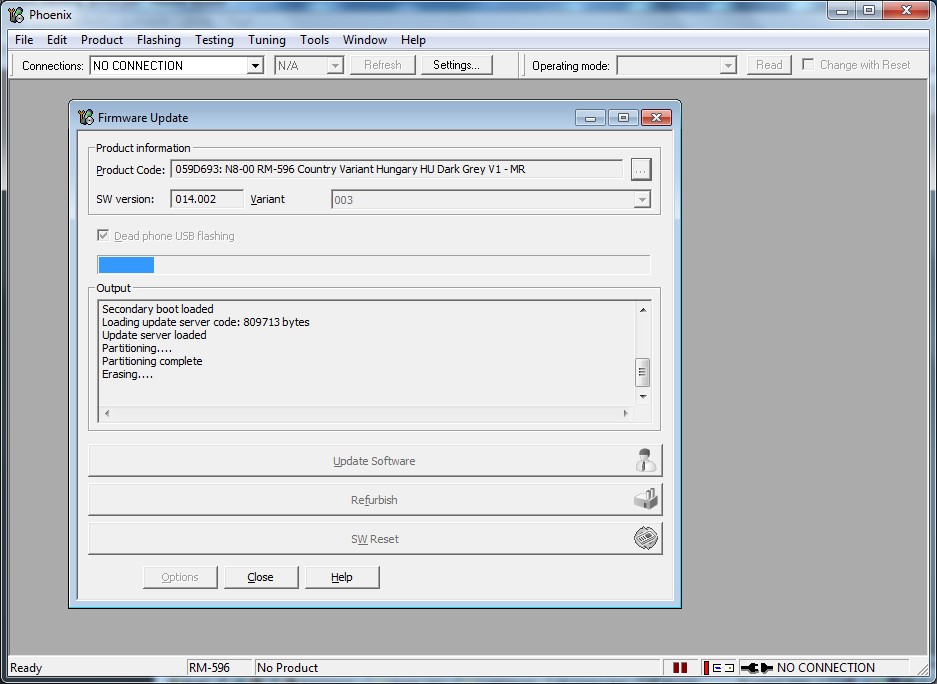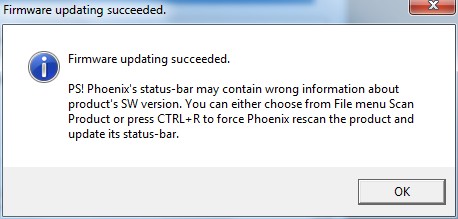Nokia dead phone USB flashing with Phoenix Service Software
Dead Nokia mobile phone repair procedure using Phoenix Service Software.
Contents
Also known as
- Nokia dead USB with Phoenix Service Software
- Nokia repair flash using Phoenix Service Software
- Nokia dead phone flashing howto Phoenix Service Software
Notes
- phone battery should be charged (check it in an other phone)
- it is recommended to close all applications (on computer)
- You may loose phone warranty by flashing the phone
- Even the pictures show the flashing of a Nokia N8-00, this procedure applies all the BB5 Nokia phones
- Phoenix does not check the firmware version of the phone, and downgrading the firmware could cause that the phone will not turn on, therefore always use the newest firmware
- always use the appropriate firmware for phone. Alwas check the product name on the sticker under the battery!
What is needed?
- USB data cable (miniUSB or microUSB)
- a Nokia BB5 mobile phone (go to Nokia BB5 SL1 SL2 SL3 mobile phones wiki page for the list of BB5 phones)
- Installed cracked Nokia Phoenix Service Software (Download from this wiki page: Nokia Phoenix Service Software )
- suitable Nokia firmware:
- Recommended: install nokia data package (nokia firmware collection: Nokia firmware) or
- download firmware using Navifirm
Language- and product code change procedure
1. Remove phone from cable. Make sure it is turned off. If it is neccessary, remove and insert battery.
2. Run Phoenix Service Software as administrator. (Windows Vista, 7: right click -> run as administrator; XP: login with administrator privileges). Select "NO CONNECTION" as connection type.
3. Select "Open Product" option in "File" menu.
4. A window will appear, select the mobile phone. The product code of the mobile phone is on the sticker under the battery. (Usually RM-xxx)
5. Select "Firmware Update" option in "Flashing" menu.
6. Press "..." button on the top-right corner of the window to select the language pack / product code You want to flash on phone.
7. Now select the product code / language pack You want to flash on phone, and press OK button.
8. Tick Dead phone USB flashing.
9. Press "Update Software" to start the firmware update procedure.
10. Follow the instructions: (if that method doesn't work, press OK, then press power on button on phone and right after connect the usb cable)
11. Phone firmware update process should start.
12. When the update process finished, a window will appear: "Firmware updating succeded."
13. Remove phone from cable, and try to turn it on. It may happen that the phone doesn't turn on. Hardware error, firmware downgrade or bad certificate could cause that problem.
Possible error messages
Visit Nokia Phoenix Service Software - Possible error messages section for more.
- Getting list of files to be flashed failed
- Visit Nokia Phoenix Service Software - Getting list of files to be flashed failed error wiki page for more information and solution.